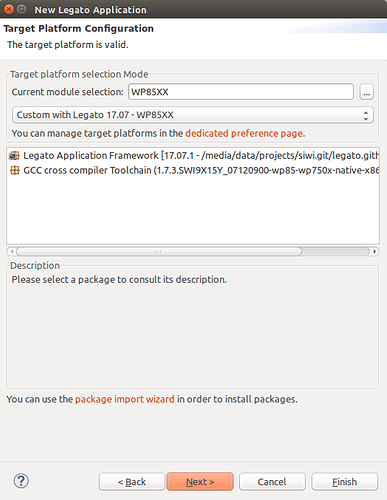Hi @lichen
First of all, to explain why the latest Legato version available in DS for WP85/WP75 is still 16.10.3, please have a look at the release information for the Legato Framework:
http://legato.io/legato-docs/latest/aboutReleaseInfo.html#releaseInfo_LegatoAFReleases
To summarize: DS proposes by default only the packages matching with products official releases, for each supported module. The last release for WP85/75 is still Release 14, embedding Legato 16.10.3
In the meantime, the Legato framework project continues to evolve, and releases new versions months after months.
These new releases needs to be considered as preliminary versions until they are integrated in an official product package. For example, this means that you can use it for development by rebuilding it yourself, but you can’t buy pieces with this version pre-installed inside.
That said, it is possible to import a Legato Framework you’ve built by your own in DS, so that you can use DS to build apps based on this Framrwork. Here are the steps to be followed.
Prerequisites:
check your DS version
Following steps are described for DS 5.2
check your installed packages
Make sure you have the latest product release package installed in DS (e.g. WP85 Release 14).
You’ll need the toolchain from it.
build your own framework
Above all, you need to build your own framework, by following the instructions at GitHub - legatoproject/legato-af: Legato Application Framework
To do so, please use the same toolchain than the latest product official release. E.g. on WP85/75, use the Release 14 toolchain.
Note: This means that this procedure only works on Linux hosts, or in Linux VMs, and not on native Windows hosts
Step 1: switch off “baseline mode”
Go to
Window > Preferences > Developer Studio > Package Manager box, and uncheck
Work only with baseline packages.
Step 2: import your Framework in DS as a package
- Go to Packages perspective
- In the Available Packages view, click on the Add new repository action
- Check the Folder option, and browse to the location where you have cloned and built your own Framework

- Click OK. You should have an available package now.

- “Install” the package. Actually this is just referencing your build location as a known package, without copying files.
You should now have you package displayed in the Installed Packages view.
Step 3: Create a custom Target Platform
- Go to Window > Preferences > Developer Studio > Target Platform box
- Pick the built-in one in the combo box for Release 14 (or the latest Release you want to “upgrade” with the latest Legato)
- Click Duplicate… button, and give a name to your Target Platform

- In the Application Framework tab, select your custom Legato Framework (imported above), instead of the official 16.10.3 one
- Click OK to validate the Target Platform creation
Step 4: you’re done
And that’s it.
Now you can create projects that are using your new custom target platform.
You just need to pick your custom target platform in the new project wizard.